<input id="f04_9" type="text" style="text-align: right;" value="2300" maxlength="12" size="12" name="f04"/>
To overcome this problem you may want to use the following in front of your apex_item:
'<INPUT TYPE="HIDDEN" VALUE="'
|| LPAD (sal, 20, '0')
|| '" />'
|| apex_item.text (4,
TO_CHAR (sal),
12,
12,
'style="text-align:right" ',
'f04_' || ROWNUM,
NULL
) sal_editable

You could use any other value instead of the original one as well (ROWNUM, ename) and use it for sorting.
Here, you will find a working example:
http://htmldb.oracle.com/pls/otn/f?p=31517:167
Enjoy.
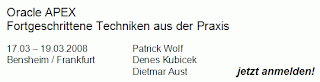
2 comments:
Hi Denes,
an alternate solution would be to use the following query.
SELECT ...
apex_item.text (4, sal, 12, 12, 'style="text-align:right" ', 'f04_' || ROWNUM, NULL) AS sal_editable
, sal
FROM XXX
1) Set the "sal_editable" column to "Show Column=No"
2) Set the "HTML Expression" of "sal" to "#SAL_EDITABLE#"
3) Don't forget to set "Skip HTML=No" for the report.
That solution has the advantage that Oracle can do the ORDER BY with the original data type/column and can use an index on the column if one is available. I think it's also a better separation of query and UI logic.
Greetings
Patrick
Patrick,
This is the same as:
http://htmldb.oracle.com/pls/otn/f?p=31517:153
However, you need to turn the Strip HTML off for that and you need to create an additional column as well. There are also other ways of achieving the same result.
Denes
Post a Comment